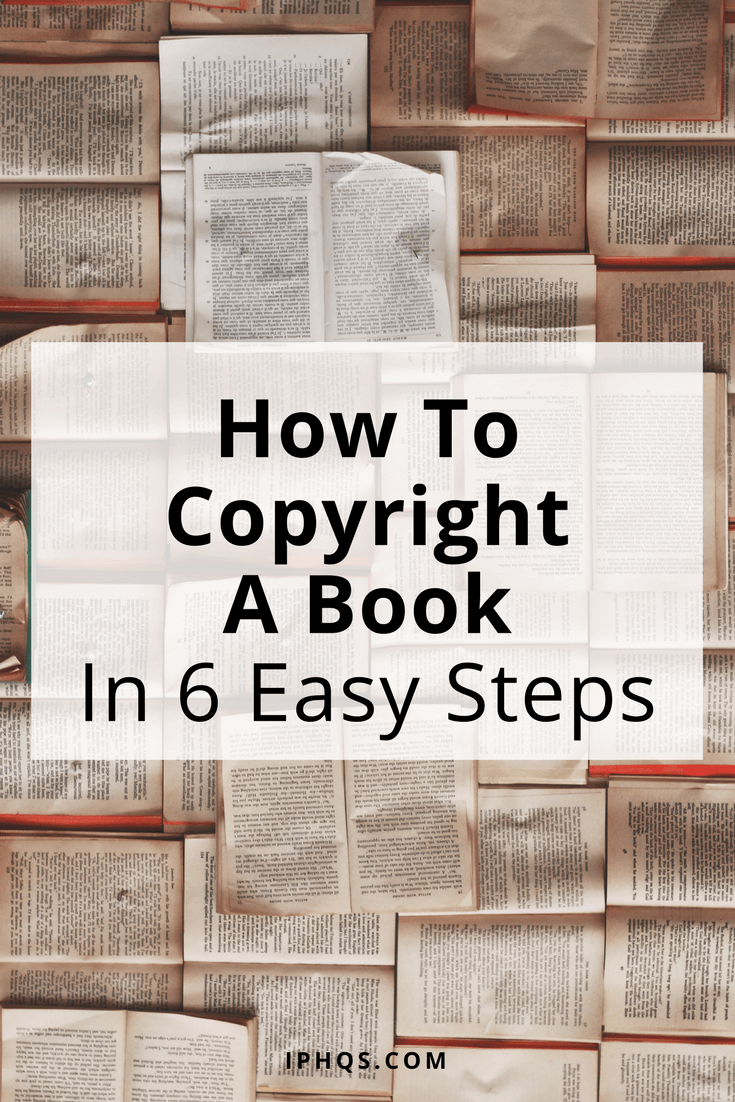
Once you’ve poured your blood, sweat, and tears into writing (and self-publishing!) your very own book, I highly suggest that you turn your focus towards how to copyright a book. Or, again, how to register the copyright for your book.
Much like copyrighting blog posts or photos, the process is easy to follow, and ensures that, should anyone swipe that hard-won book content without your permission, you can be financially compensated.
Let’s go through the process!
STEP 1: Log into the Electronic Copyright Office (eCO) registration website
This is the same first step you take when you register blog posts with the copyright office. Go to copyright.gov and click the giant “Register a Copyright” button, and then the blue “Log In To The Electronic Copyright Office (eCO) Registration System” button.
If you’re a new visitor, you’ll need to register. (If you’ve registered copyrights before, you can go ahead and log in with your old information.)
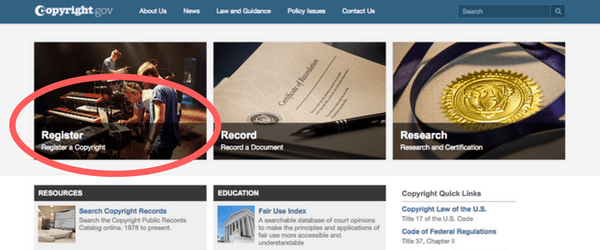
Registration is a quick process! Expect two screens.
Screen 1: Fill in your…
- name
- email address
- username
- password (Your password needs 2 capitalized characters, 1 number, and 1 special character!)
Screen 2: Fill in your:
- postal address
- phone number
- preferred contact method
This registration process makes Step 4 way easier. For a few of the screens coming up, you’ll be able to just click “Add Me” instead of typing in your personal information twelve times.
STEP 2: Choose new claim registry
Select “Register a new claim” under “Copyright Registration” on the left-hand side of the screen.
STEP 3: Answer the preliminary questions about copyrighting a book
When you click “Register a new claim,” you’ll be presented with three questions. They’re the same as when you register a blog post or a photo.
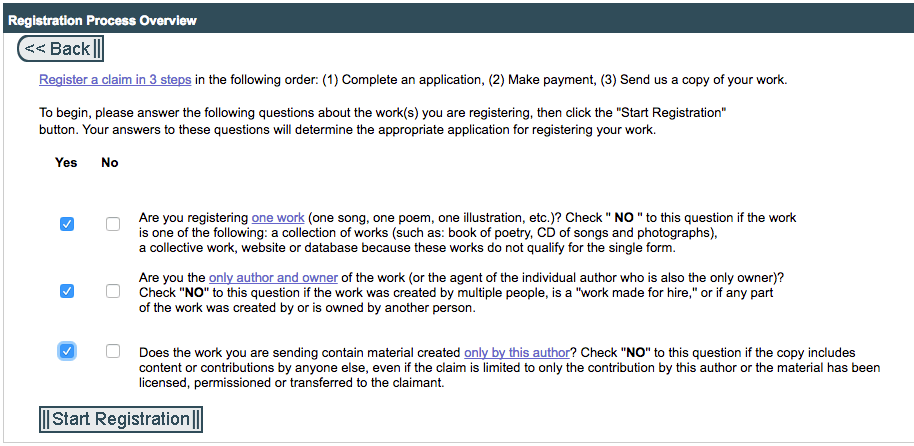
Question 1: Are you registering one work?
If you’re registering the copyright for your novel, non-fiction memoir, cookbook, etc.–then the answer is “Yes.” The only reason the answer would be “no” is if you’re registering the copyright for a book of individual literary works–like a book of poems or a book of short stories.
Question 2: Are you the only author and owner of the work?
Assuming you wrote this yourself, then yes. If this is a Good Omens situation, and you had a co-author like Neil Gaiman and Terry Pratchett did, then check “No” and you’ll add your co-author in later on.
Question 3: Does the work you are sending contain material only by this author?
The answer should be “Yes.” If, say, somewhere in your novel, you decide to suddenly print the full lyrics to “Girls Just Wanna Have Fun,” and Cyndi Lauper gives you the thumbs-up (in writing), check “No.”
Once you have that completed, click “Start Registration” to get on with the show.
STEP 4: Complete the eCO checklist (12 screens)
Screen 1/12: Type of Work
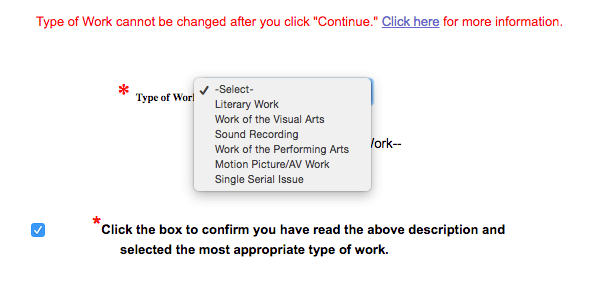
Select “Literary Work” from the dropdown menu, and then check the box at the bottom that says yes, you know what a literary work is. Click “Continue.”
Screen 2/12: Titles
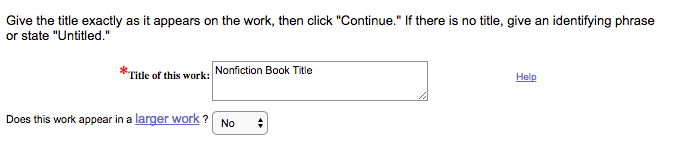
Enter your book title in the text box. Assuming your book is not part of a larger collection–like a series–select “No” from the dropdown menu. Click “Continue.”
Screen 3/12: Publication/Completion
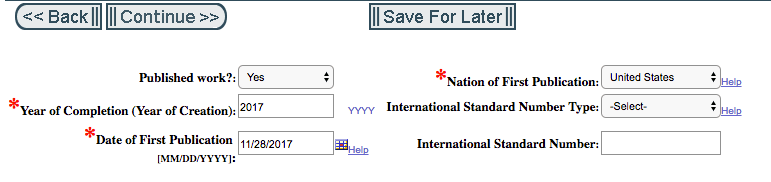
In the “Has your book been published?” dropdown menu, click “Yes.” (Sidenote: If your book has not been published, there is no need to register the copyright yet. Wait till it’s published.)
Once you click “Yes,” you’ll be taken to a larger form–just fill out the year of completion, the date of first publication, and the country in which it was published. Click “Continue.”
Screen 4/12: Authors
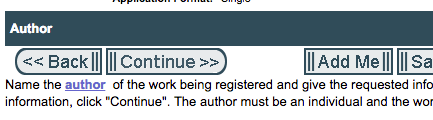
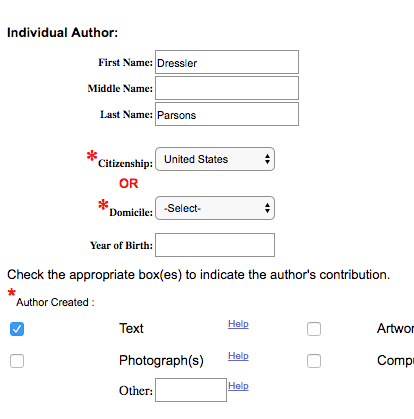
If you’re the only author, click “Add Me,” and then choose your citizenship from the dropdown menu. Further down on the screen, click “Text” underneath the “Author created:” question. If you also took photos or made artwork that appears in your book, check those boxes too.
If you had a co-author, this is where you’ll add them in. Click “Continue.”
Screen 5/12: Claimants
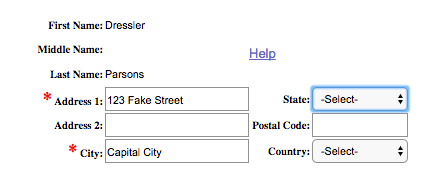
Click “Add Address” if you’re the claimant (which you are, if you’re filing the copyright registration). Click “Continue.”
Screen 6/12: Limitation of Claim
If your work doesn’t have any preexisting material–in other words, if you checked “Yes” on question 3 of the preliminary questionnaire–click “Continue” without filling anything in.
Screen 7/12: Rights and Permissions
We suggest that you don’t fill this in. It’s not required, and anything you write here will be publicly available–which means spammers and scammers will add you to their lists quicker than you can click to the next screen. Just click “Continue.”
Screen 8/12: Correspondent
This screen, on the other hand, is required. If anything goes wrong with your copyright registration, you want someone to be able to tell you. Fill in all your contact information to the best of your ability–or just click “Add Me” and the system will do it automatically. Click “Continue.”
Screen 9/12: Mail Certificate
This is where your certificate of copyright registration will be mailed! Click “Add Me” to add your address, or do it manually. Click “Continue.”
Screen 10/12: Special Handling
This is another one we suggest you skip. Click “Continue.”
Screen 11/12: Certification
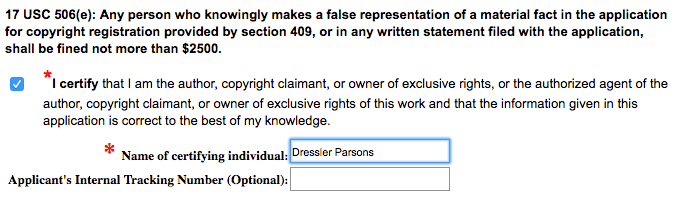
Check the box that says you certify all the information is correct, and fill out your name. Click “Continue.”
Screen 12/12: Review Submission
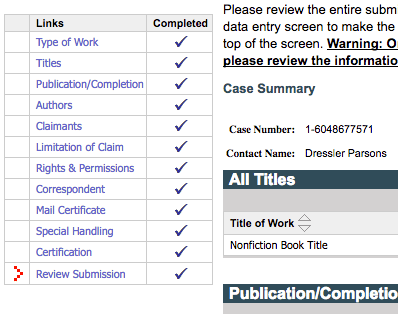
Double-check to make sure all your steps are completed, and everything looks good. If there’s something you need to change, do it now! If not, hop up to the top and click “Save Template” before you move on–if you copyright a book in the future, it’ll make the process go even smoother.
STEP 5: Buy your copyright
Now that you have everything else squared away, it’s time to lock it down. Click “Add to Cart,” and make sure you have one Literary Work registration in your cart–it should be $35. Click “Checkout” at the top of the screen, and enter your payment information.
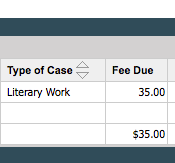
STEP 6: Upload the content you want to register
Your last step is to upload a copy of the content you just registered–so the US Copyright Office knows for what, exactly, they’re issuing a copyright certificate.
Make sure that when you upload your book, the title exactly matches the title you entered back in Step 4, Screen 2.
And just like that, you’re done!
Now you know how to copyright a book. What should you do next?
Unlike blog posts or photos, books are (typically) something that you produce rarely, making the $35 copyright registration sticker price extremely affordable.
So that being said, we recommend that once you hit the “self-publish” button, go ahead and get your book copyright registered. Those $35 now could save you immeasurable heartache later on.
And as always, please feel free to leave a comment if you have any questions!
Photo credit: Patrick Tomasso